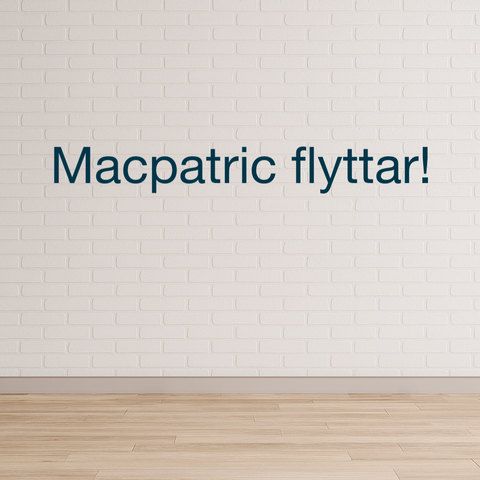Macpatrics batterileverantör Newertech tipsar nedan om hur man sköter sitt batteri bäst.
Battery Information & Conditioning Tips Initial Usage & Recharging
Initially your battery will arrive with a partial charge. There are two methods for conditioning your battery:
Option A: Install the battery and without turning the computer on, immediately begin an overnight charge (or a charge lasting at least 12 hours). After this initial charge is complete, begin using the computer on battery power until the charge level reaches single digits. Save your work, then shut the computer down and again allow it to recharge overnight or for at least 12 hours. Repeat this process for the next 2-3 charge cycles. Afterward, you can follow your normal battery usage and charging habits.
Option B: Install the battery and begin using the computer on battery power until the charge level reaches single digits. Save your work then shut the computer down and allow it to recharge overnight (or for at least 12 hours). For the next 3-4 recharding cycles, follow the same process -- run the battery down to single digits, then shut down and recharge for at least 12 hours. After these cycles are complete you can follow your normal battery usage and charging habits.
Initial Charge Indications
Your computer may not report the correct battery capacity until it has completed 4-5 charge and discharge cycles. This is normal. There may be times when resetting the computer’s power management features can solve problems related to battery charging and the accurate reporting of battery capacity.
Please see this URL for detailed instructions: https://support.apple.com/en-us/HT201295
Battery Calibration
You should periodically calibrate your computer’s lithium ion battery for best performance. The battery has an internal processor that provides an estimate of the amount of energy in the battery as it charges and discharges. The battery needs to be re-calibrated from time to time to keep these estimates accurate. Perform the following procedure after you have initially conditioned the battery, and then every few months thereafter:
1. Shut down then plug the power adapter in and fully charge your computer’s battery for at least 12 hours.
2. Disconnect the power adapter and use your laptop. When your battery gets low, you will see the low battery warning dialog on the screen. Continue to use your computer until it goes to sleep. At that point the battery has been su ciently drained for calibration.
3. Connect the power adapter and leave it connected until the battery is fully charged again.
You have to fully charge and then discharge your battery only once to calibrate it. After that, you can connect and disconnect the power adapter when the battery is at any charge level.
Tip: When the battery reaches “empty”, the computer is forced into sleep mode. The battery actually keeps back a reserve beyond “empty” to maintain the computer in sleep for a period of time. Once the battery is truly exhausted, the computer is forced to shut down. At this point any open les could be lost. Therefore, to be safe, you should save all open les and projects you’re working on before the battery rst goes to sleep.